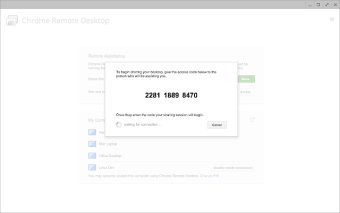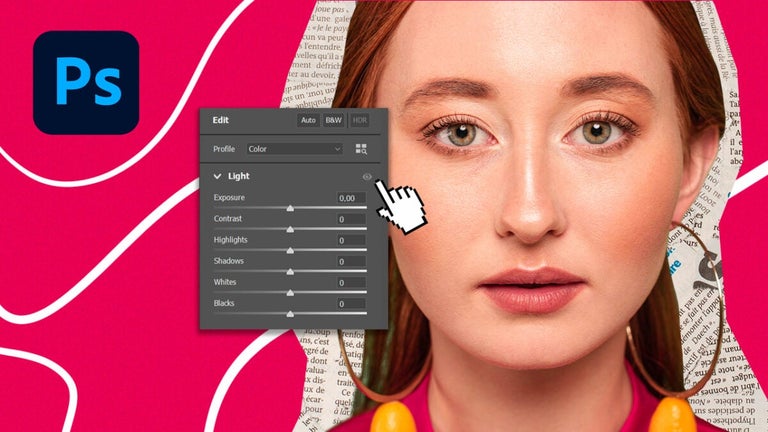Free tool to manage remotely
Chrome Remote Desktop is a free application that allows people to remotely connect and control their electronic equipment from another location. This software was developed and published by Google and is accessible on Apple Mac and Microsoft Windows PC operating systems—as well as on Android and iOS portable devices like mobile phones and tablets.
Is Google Chrome Remote Desktop free?
This freeware enables international access to computers and laptops; people need to have the program set up along with internet connection to control their device remotely. Enter the machine with either a phone, tablet, or another computer. The Chrome web community can grant other people admittance into their system through a secure method; this can be advantageous for people getting help from remote support agents.
How do I use Chrome Remote Desktop?
To completely regulate specified computers, users need to finish the installation process. To begin the procedure, sign into a Google account on the Chrome Remote Desktop official website. Upon downloading and installing the platform, the framework will prompt people to "Choose a name" for their computer; decide on a name that is memorable and reflective of the purpose of the equipment.
Within the next page, add a PIN access code that is at least six digits. Click Start to complete the installation. The welcome page will include a rectangle in the center with the labeled device encased inside. A status will be displayed beneath the name: Online or Offline. To the right of the section, there is an edit and delete button.
Click on the title and enter the PIN to gain remote access to the machine. The main menu options are within the blue panel to the right. At the top of the column is the option to "Disconnect" the service. Beneath are modes that modify the appearance: Full-screen, Scale to fit, and Resize to fit. People are able to select and deselect these features.
Under the "Full-screen" option is the notice that some keyboard shortcuts can only be accessed while within this status. To keep the entire desktop visible on the portable device, mark "Scale to fit." If there are resolution issues, then be sure to tap on the box next to "Resize to fit."
Following the viewing modes are the keyboard controls. Consider that the remote device is being controlled by another computer; if keys are being pushed in an attempt to control the alien equipment, then the physically-accessible machine will be affected by the button-pressing. To accommodate typing commands, the developers included buttons to click on with the mouse or trackpad.
People are able to choose: "Ctrl+Alt+Delt", "Print Screen", "F11", "Enable clipboard synchronization", and "Configure key mappings." Select "Press and hold left shift to access options" to access the commands using the keyboard. The section beneath the typing functions is Displays, which includes a dropdown menu to allow people to pick the number of screens to display: all, one, two, etc.
Can you transfer files with Chrome Remote Desktop?
Within the left blue pillar is the File Transfer section. Imagine being away from the host device and needing a crucial document from the directory. Use Chrome Remote Desktop to enter into the machine from a different location to share the data. The remote connections "Upload file" and "Download file" can be completed with little lag detected.
Is Chrome Remote Desktop any good?
Navigate to the bottom of the panel to "Stats for nerds" to determine the bandwidth and bitrate graphs. Raw and valuable data is displayed in an overlay manner: how much internet is being utilized, the number of frame drops, etc.
Download the mobile application to use the platform on a portable device. Once Chrome Remote Desktop is installed, sign into the account. Ensure that the login information is identical to the data on the host machine; people can verify that they are in the correct profile when they see their labeled host desktop. Tap the title and enter the six-digit PIN.
The distant computer is now completely accessible by the mobile device app; desktop utilities are controlled by the handheld equipment: clicking, scrolling, typing, zooming, etc. Open documents, websites, etc. The gestures are easy to learn; use one finger to tap and two fingers to right-click to initiate the pop-up menu displayed on both of the gadgets’ screens.
A simple tip to improve the user experience is to turn the handheld electronic to landscape mode. If people need software to begin installing while they are away from their computers, then they can initiate this sequence from their mobile accessories to be able to immediately launch the download when they arrive at the machine.
Be sure that the distant desktop has the volume turned down so that if audio is played through the network connection, then the noise is not affecting anyone in the location of the equipment. The extension can play a YouTube video, iTunes playlist, etc.
Is Remote Desktop better than TeamViewer?
AnyDesk, GoToMyPC, LogMeIn, NoMachine, SplashTop, TeamViewer, VNC, and Windows Remote Desktop are alternative references. NoMachine, Team Viewer, VNC, and Windows Remote Desktop are freeware; some of the desktop app titles do require payments for commercial use. The remaining aforementioned software are purchasable.
Manage devices and get support
While there is a multitude of software options that allow for distant connections to be made to electronics to enable management features, Chrome Remote Desktop is one of the best options as the developers are Google. Ensure the security of data and safety of location information with this title rather than a riskier one. Control the screen of a remote desktop with a separate computer, phone, or tablet to retrieve files, edit content, begin downloads, etc.
What’s new?
This freeware was published in 2011 and has since received significant updates that increased the number of users. Visit the official website to view the privacy policy, terms, and versions.
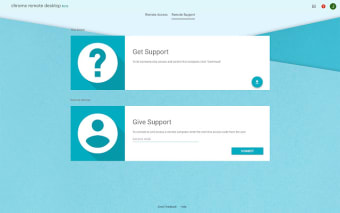



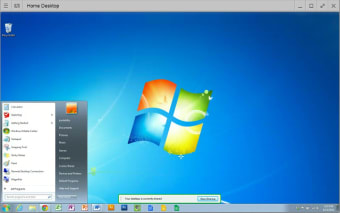
.jpg)
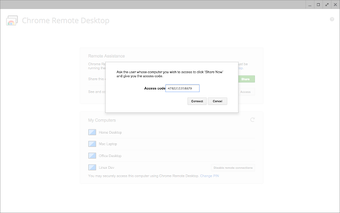.png)